 PDF version of this entire document
PDF version of this entire document
As a baseline example and starting point, Figure ![[*]](/IMG/latex/crossref.png) shows a prototype of a program that captures about 5 frames per second
from an Android-enabled camera.
shows a prototype of a program that captures about 5 frames per second
from an Android-enabled camera.
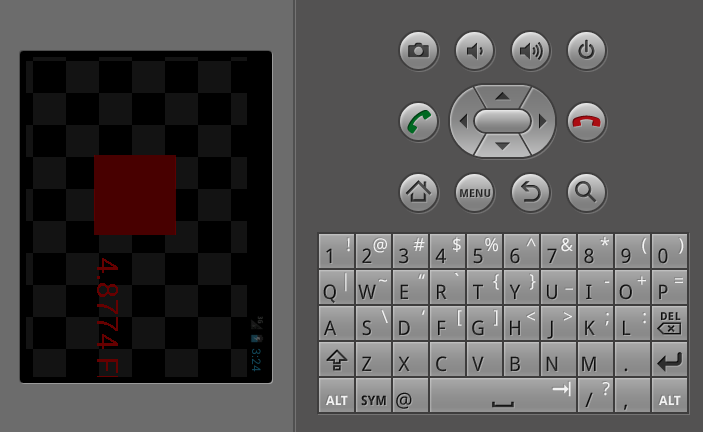
|
The interface is quite different for a high-resolution smartphone
or a tablet, as shown in emulation mode in figures ![[*]](/IMG/latex/crossref.png) and
and ![[*]](/IMG/latex/crossref.png) .
.
Figure ![[*]](/IMG/latex/crossref.png) shows the image obtained by applying
Canny edge detector [5] to the synthetic scene shown before.
shows the image obtained by applying
Canny edge detector [5] to the synthetic scene shown before.
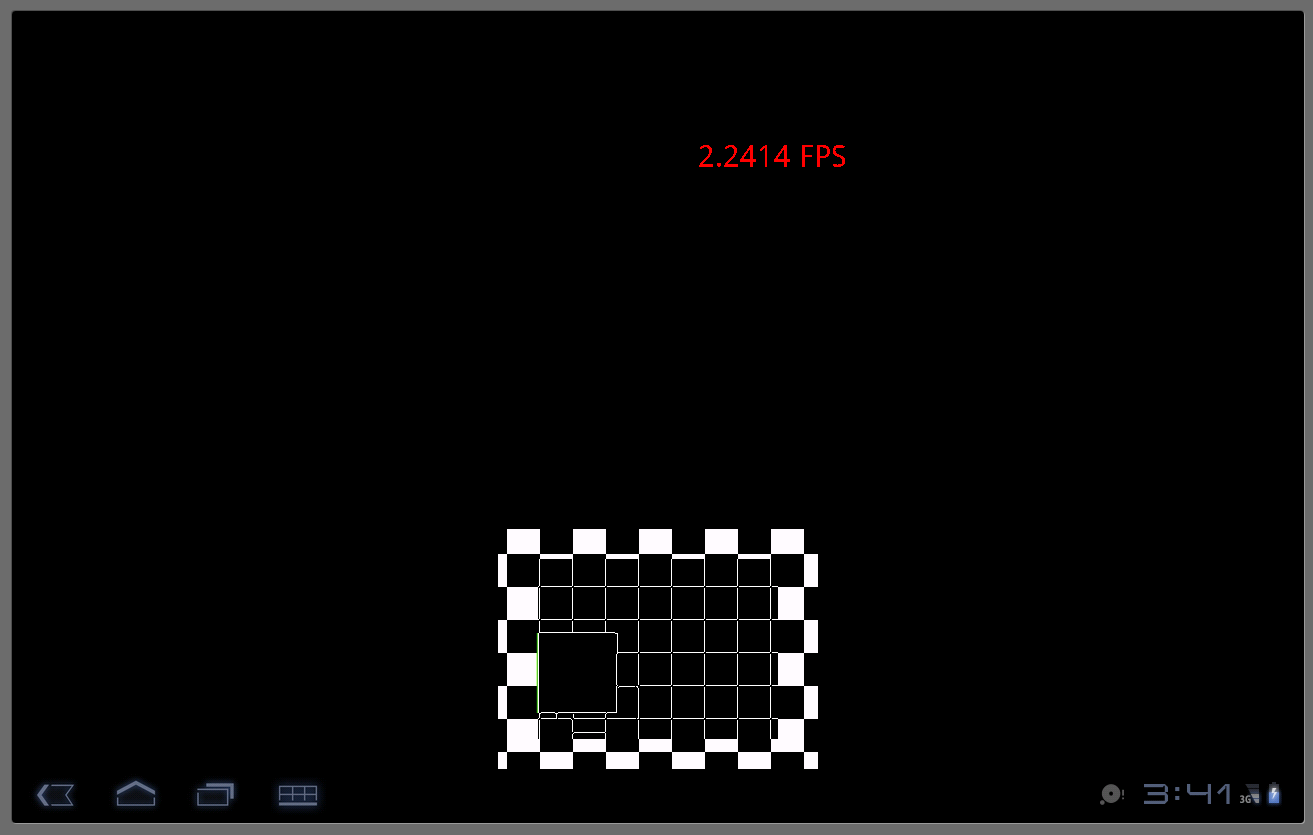
|
The SDK in use is Eclipse, which is further enhanced with Google addons,
as shown in Figure ![[*]](/IMG/latex/crossref.png) . The program requires
the Android SDK, NDK, typically Eclipse, and of course OpenCV (I used
version 2.4.x).
. The program requires
the Android SDK, NDK, typically Eclipse, and of course OpenCV (I used
version 2.4.x).
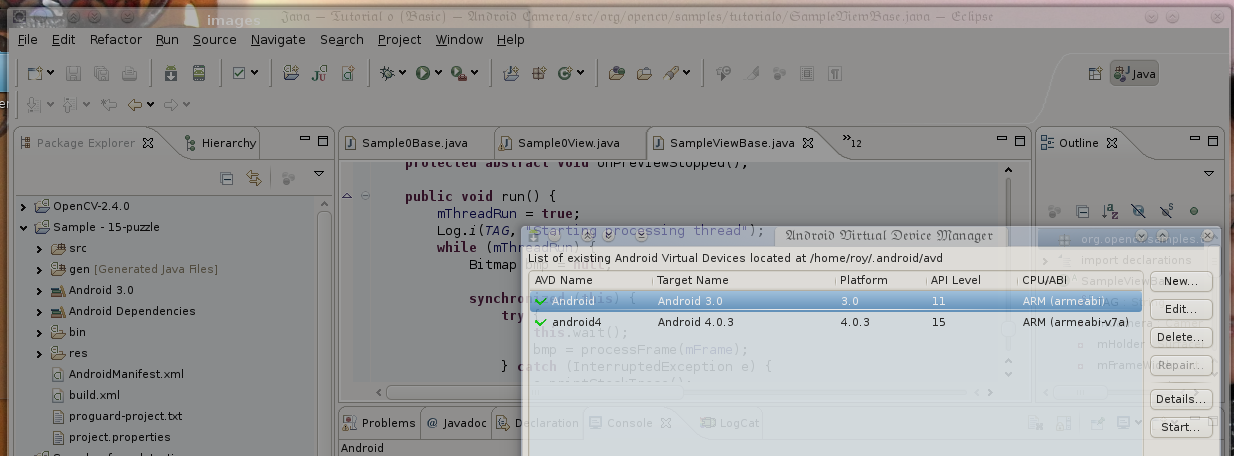
|
One would have to photograph the tablet to properly show this running
with real data. In emulation I tested several device types, but the
camera is emulated (the example in Figure ![[*]](/IMG/latex/crossref.png) is WVGA), unlike when it is run on the device.
is WVGA), unlike when it is run on the device.
For demonstration purposes I gathered some screenshots of the complete
program running on a real device, a high-resolution tablet in this
case. Figure ![[*]](/IMG/latex/crossref.png) shows some of those screenshots.
These show the latest version of the program in ``About Impact''
mode - a menu option that enables tracking nearby obstacles. There
are nearly 10 such menu options (the total varies depending on classification
of distinction), but some are simpler filters.
shows some of those screenshots.
These show the latest version of the program in ``About Impact''
mode - a menu option that enables tracking nearby obstacles. There
are nearly 10 such menu options (the total varies depending on classification
of distinction), but some are simpler filters.
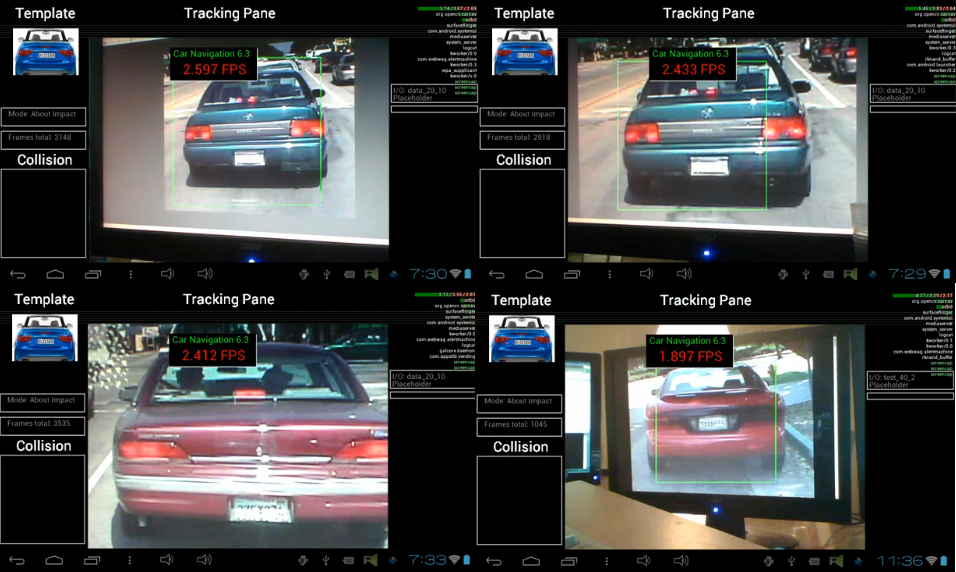
|
Roy Schestowitz 2012-07-02